Editing signed PDFs requires balancing security and flexibility, as digital signatures ensure authenticity. While signed PDFs are secure, editing them is possible with the right tools and permissions, maintaining document integrity.
1.1. Understanding the Basics of PDF Editing
PDF editing involves modifying content, layouts, or structure within a Portable Document Format file. While PDFs are designed for universal consistency, editing requires specific tools. Basic PDF editing includes adding text, images, or annotations, but signed PDFs introduce complexity. Digital signatures lock documents to prevent alterations, ensuring authenticity. To edit a signed PDF, one must either remove the signature or work with the source document. Understanding these fundamentals is crucial for maintaining document integrity while making necessary changes, especially in professional or legal contexts where accuracy and security are paramount.
1.2. The Importance of Digital Signatures in PDFs
Digital signatures in PDFs play a critical role in ensuring authenticity, integrity, and security. They verify the identity of the signer and confirm that the document has not been altered after signing. This makes digitally signed PDFs legally binding and trustworthy, especially in professional, legal, and financial contexts.
Editing a signed PDF can compromise its authenticity, as modifications may invalidate the signature. Thus, understanding the importance of digital signatures is essential before attempting any edits, ensuring that changes are made responsibly and with proper authorization.
1.3. Challenges of Editing Signed PDFs
Editing signed PDFs presents significant challenges due to the security and legal implications of digital signatures. Once a PDF is signed, it becomes locked to prevent alterations, ensuring the document’s authenticity and integrity. Attempting to edit such a PDF can invalidate the signature, raising questions about the document’s legitimacy. Additionally, many PDF editors lack the capability to modify signed documents without removing the signature, which may require permission from the original signer. These barriers make editing signed PDFs complex, often requiring specialized tools or workflows to maintain both the document’s integrity and the signer’s consent.
Moreover, altering a signed PDF can lead to legal complications, as digital signatures are legally binding in many jurisdictions. Unauthorized edits may result in the document being deemed fraudulent or unenforceable. This underscores the importance of understanding the ethical and legal implications before proceeding with any modifications to a signed PDF.
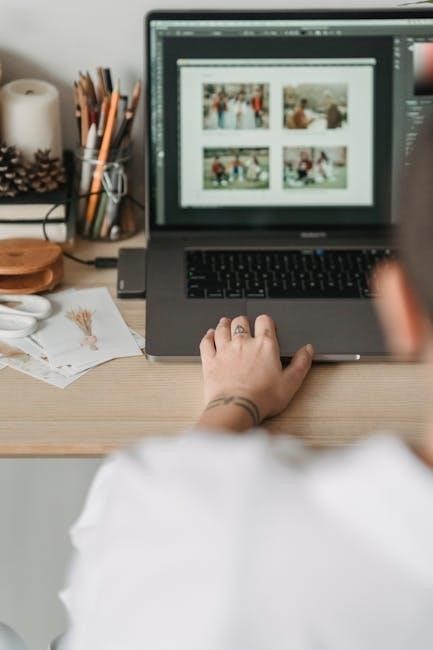
Why Edit a Signed PDF?
Editing a signed PDF may be necessary to correct errors, update information, or add annotations while ensuring the document’s authenticity and integrity are maintained.
2.1. Correcting Errors in a Signed Document
Correcting errors in a signed document is crucial for maintaining clarity and professionalism. Typos, formatting issues, or incorrect information can lead to misunderstandings or legal complications. Even after a PDF is signed, errors can be addressed by removing the signature temporarily or editing the source document. Tools like Adobe Acrobat Pro allow users to make necessary corrections while preserving the document’s integrity. It’s essential to ensure all parties agree to the changes to avoid disputes. Always keep a record of modifications for transparency and accountability.
2.2. Updating Information After Signing
Updating information after signing a PDF is often necessary due to changes in details like names, dates, or contact information. While digital signatures ensure authenticity, they don’t allow direct editing. To update the document, the signature may need to be removed temporarily or the source file edited. Tools like Adobe Acrobat Pro facilitate this process by enabling modifications while preserving the document’s integrity. It’s crucial to obtain permission from all parties involved before making changes to maintain trust and legality. After updating, the document can be re-signed to ensure its authenticity remains intact.
2.3. Adding Additional Information or Annotations
Adding annotations or extra information to a signed PDF is a common requirement for clarification or feedback. Tools like Adobe Acrobat Pro allow users to insert comments, highlights, or stamps without altering the original content. Annotations can be added as sticky notes, text boxes, or drawings, making it easy to communicate changes without violating the document’s integrity. However, modifying the underlying content may require removing the digital signature temporarily. Always ensure proper permissions and inform all parties involved before making such changes to maintain trust and compliance with legal standards.

Tools for Editing Signed PDFs
Various tools enable editing signed PDFs, with Adobe Acrobat Pro being the primary choice. Alternative editors like Foxit PhantomPDF and Nitro Pro offer robust features. Online tools and free options also provide annotation and signature management capabilities, catering to different user needs and preferences.
3.1. Adobe Acrobat Pro: The Industry Standard
Adobe Acrobat Pro is the leading tool for editing signed PDFs, offering advanced features to modify locked documents while maintaining integrity. It allows users to remove digital signatures, edit content, and re-sign documents seamlessly. With its robust interface, Acrobat Pro supports annotations, page manipulation, and watermark additions. Its compatibility with digital ID certificates ensures secure editing. While it is a powerful solution, editing signed PDFs requires removing the signature first, which may have legal implications. Acrobat Pro remains the industry standard for its reliability and comprehensive editing capabilities, making it a top choice for professionals handling sensitive documents.
3.2. Alternative PDF Editors (e.g., Foxit PhantomPDF, Nitro Pro)
Foxit PhantomPDF and Nitro Pro are excellent alternatives to Adobe Acrobat Pro for editing signed PDFs. They offer robust features like editing text, adding annotations, and creating fillable forms. Both tools support digital signatures and allow users to remove or invalidate existing signatures to make changes. While they may lack some advanced features of Acrobat Pro, they are more cost-effective and user-friendly. These editors are ideal for businesses and individuals seeking affordable solutions without sacrificing essential functionality. They provide a reliable way to edit signed PDFs while maintaining document integrity and security.
3.3. Online Tools for Editing PDFs
Online tools like Smallpdf, PDFescape, and Sejda offer convenient solutions for editing signed PDFs. These platforms allow users to add text, annotations, and shapes directly in the browser. Some tools enable removing digital signatures temporarily for edits, while others let you work on the source document without altering the signature. They are ideal for quick modifications without installing software. However, they may have limitations like file size restrictions or fewer advanced features. Despite this, online tools provide a flexible and accessible way to edit PDFs, making them a great option for users seeking simplicity and collaboration capabilities.
3.4. Free and Open-Source Options
LibreOffice Draw and Okular are popular free and open-source tools for editing PDFs. These programs allow users to annotate, add text, and modify documents without costly software. While they may lack advanced features, they provide essential editing capabilities. For signed PDFs, some tools enable exporting the document for editing, though this may remove the signature. Open-source solutions are ideal for users seeking cost-effective and customizable options. They ensure accessibility and flexibility, making them a viable choice for basic PDF editing needs.
Methods to Edit a Signed PDF
Use Adobe Acrobat Pro, alternative editors, or remove signatures to enable editing. Exporting and re-saving the document can also bypass signature restrictions for modifications.
4.1. Using Adobe Acrobat to Edit a Signed PDF
Adobe Acrobat Pro is the industry-standard tool for editing signed PDFs. Open the document, remove the digital signature via the “Signatures” panel, and edit freely. After making changes, save the file. Note that removing the signature will invalidate the document’s authenticity, so it may need to be re-signed. Always create a backup before editing to preserve the original. This method ensures flexibility while maintaining document integrity for further use or distribution.
4.2. Utilizing Alternative PDF Editors
While Adobe Acrobat Pro is the industry standard, alternative PDF editors like Foxit PhantomPDF and Nitro Pro offer robust tools for editing signed PDFs. These editors allow users to remove digital signatures, enabling modifications to the document content. After editing, the PDF can be re-signed to restore its authenticity. Foxit PhantomPDF and Nitro Pro provide user-friendly interfaces and advanced features, making them excellent alternatives for users seeking cost-effective solutions. They support annotations, form filling, and page management, catering to various editing needs while maintaining document integrity and functionality;
4.3. Removing the Digital Signature
Removing a digital signature is often necessary to edit a signed PDF. This process involves right-clicking the signature field and selecting “Remove Signature” or “Delete.” Some PDF editors allow users to export the document without the signature, enabling modifications. It’s important to note that removing the signature doesn’t delete the content but invalidates the document’s certification. Once the signature is removed, the PDF can be edited freely. After making changes, users can re-sign the document if authenticity is required. Always ensure legal and ethical compliance when modifying signed PDFs to maintain trust and integrity.
4.4. Editing the Source Document
Editing the source document is a straightforward method for modifying a signed PDF. Users can open the PDF in a compatible editor, remove the digital signature, and then make desired changes. Tools like Adobe Acrobat Pro or online editors allow exporting the document without the signature, enabling unrestricted editing. After modifications, the updated document can be saved or re-signed if needed. This approach ensures flexibility while maintaining the integrity of the original content. Always verify legal and ethical guidelines before altering a signed document to avoid potential issues.

Legal and Ethical Considerations
Editing signed PDFs raises legal and ethical concerns, as digital signatures are legally binding. Altering such documents without authorization can lead to fraud or invalidation, necessitating strict adherence to laws and ethical standards to maintain trust and document integrity.
5.1. Understanding Digital Signature Laws
Digital signatures are legally binding in many jurisdictions, governed by laws like the Electronic Signatures in Global and National Commerce Act (E-SIGN) in the U.S. and the eIDAS Regulation in the EU. These laws establish the validity and enforceability of electronically signed documents. Understanding these legal frameworks is crucial when editing signed PDFs, as unauthorized alterations can invalidate agreements or lead to legal consequences. Laws vary by region, so it’s essential to ensure compliance when modifying documents with digital signatures to avoid disputes or penalties.
5.2. Ethical Implications of Modifying Signed Documents
Modifying signed documents raises significant ethical concerns, as it can compromise trust and integrity. Altering a digitally signed PDF without authorization may be considered fraudulent, leading to legal repercussions. It undermines the authenticity of agreements and can damage reputations. Ethical practices dictate that any changes should be transparent and agreed upon by all parties involved. Unauthorized edits violate the principles of honesty and fairness, potentially eroding professional relationships. Always seek permission before making changes to maintain ethical standards and avoid misuse of digital signatures.
5.3. Maintaining Document Integrity
Maintaining document integrity is crucial when editing signed PDFs. Digital signatures ensure authenticity, and altering the content without authorization can invalidate the document’s trustworthiness. To preserve integrity, any edits should be transparent, with clear records of changes made. Creating a copy of the original document before editing ensures the signed version remains untouched. Tools like Adobe Acrobat Pro offer features to track modifications, helping to maintain accountability. Always prioritize ethical practices to uphold the document’s credibility and avoid legal or reputational risks associated with tampering.

Best Practices for Editing Signed PDFs
Best practices include creating a copy of the original document, tracking all changes, and informing all parties involved. Use reliable tools like Adobe Acrobat Pro for secure editing.
6.1. Creating a Copy Before Editing
Creating a copy of the original signed PDF before editing is a critical best practice. This ensures the integrity of the signed document remains intact. By duplicating the file, you avoid accidentally altering the original, which could lead to legal or security issues. Use tools like Adobe Acrobat Pro or alternative editors to save a separate version for modifications. This step also prevents data loss and allows for easy comparison between the original and edited versions. Always inform all parties involved about the changes made to maintain transparency and trust in the document’s authenticity.
6.2. Keeping a Record of Changes
Keeping a detailed record of changes made to a signed PDF is essential for transparency and accountability. This practice helps track modifications, ensuring clarity for all parties involved. By documenting each alteration, you maintain the document’s integrity and provide a clear audit trail. This is particularly important for legal or compliance purposes, where proof of authorized changes may be required. Use version control or notes to log updates, fostering trust and accountability in the editing process. This step ensures that the original intent of the document remains preserved while accommodating necessary adjustments.
6.3. Informing All Parties Involved
Informing all parties involved is crucial when editing a signed PDF to ensure transparency and maintain trust. Notify stakeholders about the changes, the reasons behind them, and who made the modifications. This communication helps prevent misunderstandings and ensures everyone agrees with the alterations. Use clear and direct methods, such as email or formal notifications, to share updated versions of the document. Transparency fosters accountability and maintains the integrity of the agreement. Always include details about the changes made and provide access to the revised document for verification. Open communication ensures all parties remain aligned and informed throughout the process.
How to Remove a Digital Signature
To remove a digital signature, use tools like Adobe Acrobat or alternative software. Right-click the signature, select remove, and edit the document, though this breaks security.
7.1; Using Adobe Acrobat to Remove Signatures
Adobe Acrobat Pro provides a straightforward method to remove digital signatures. Open the PDF, select the signature field, and right-click to choose “Remove.” This action invalidates the signature, allowing further edits. Ensure you have permission to modify the document. After removal, export the file to proceed with editing. Note that removing a digital signature breaks its legal validity, so proceed with caution. Always create a backup before making such changes to maintain document integrity and avoid data loss during the editing process.
7.2. Alternative Methods for Signature Removal
Beyond Adobe Acrobat, alternative tools like Smallpdf, PDFescape, or online signature removers can delete digital signatures. These tools often require uploading the PDF, selecting the signature, and downloading the modified file. Open-source software, such as LibreOffice Draw, can also remove signatures by editing the PDF layers. Online platforms may offer free or subscription-based services for this purpose. Always verify the tool’s reliability to ensure document security. Remember, removing a signature invalidates its legal binding, so proceed cautiously and maintain a backup of the original document for reference.
7.3. Consequences of Removing a Digital Signature
Removing a digital signature from a PDF invalidates its legal binding and authenticity, potentially leading to disputes or questions about the document’s validity. It is crucial to ensure you have the right to modify the document and that all parties involved are informed. Always maintain a backup of the original signed document for reference. Proceeding without proper authorization may have ethical or legal repercussions. After removal, editing becomes possible, but ensure you use reliable tools to preserve document integrity and avoid further complications.
Advanced Tips for Editing PDFs
Use advanced tools to add annotations, insert pages, and apply watermarks. Experiment with layers and redaction tools for precise edits while maintaining document integrity and security.
8.1. Adding Annotations and Comments
Adding annotations and comments to a PDF is a straightforward process that enhances clarity and communication. Use tools like Preview on macOS or Adobe Acrobat to highlight text, add sticky notes, or include comments. Annotations can be customized with colors and fonts for better readability. This feature is particularly useful for collaboration, allowing multiple users to provide feedback without altering the original content. Ensure annotations are clear and concise to maintain the document’s professional appearance. This method is ideal for preserving the integrity of signed PDFs while still enabling constructive input and modifications. Properly formatted annotations improve document understanding and streamline workflows effectively.
8.2. Inserting Pages or Deleting Pages
Inserting or deleting pages in a PDF is a common editing task that can be accomplished using tools like Adobe Acrobat or online editors. To insert pages, import the desired document or select from existing files. For deletion, navigate to the “Pages” tab, select the unwanted page, and choose “Delete.” These actions ensure the document remains organized and relevant. When editing signed PDFs, removing the signature may be necessary before making structural changes. Always save a copy to preserve the original version. This method maintains document integrity while allowing necessary adjustments to content and structure. Ensure compliance with legal standards when modifying signed documents.
8.3. Using Watermarks and Stamps
Watermarks and stamps are essential tools for enhancing PDF documents. A watermark can be a text or image overlay, ensuring confidentiality or emphasizing document status. Stamps, such as “Approved” or “Draft,” provide clear visual indicators. To apply them, use PDF editors like Adobe Acrobat or online tools. Watermarks can be adjusted for opacity and position to avoid obscuring text. Stamps are often pre-designed but can be customized for specific needs. Both features are particularly useful during document reviews or approvals. They maintain professionalism and clarity, ensuring the document’s intent is communicated effectively while preserving its integrity.
Troubleshooting Common Issues
Common issues include PDFs locked for editing, digital signatures preventing changes, and software compatibility problems. Troubleshooting involves removing signatures, using alternative editors, or converting files to editable formats.
9.1. PDF Locked for Editing
A PDF may be locked for editing due to digital signatures or security settings. To resolve this, remove the digital signature or obtain permission from the signer. Use tools like Adobe Acrobat Pro to unlock the document. If locked by password, enter the correct password to gain access. Alternatively, export the PDF as an editable format, such as Word, to bypass restrictions. Note that removing signatures may invalidate the document’s authenticity. Always ensure legal and ethical compliance when editing locked PDFs.
9.2. Unable to Remove Digital Signature
If you cannot remove a digital signature from a PDF, it may be due to permissions or software limitations. Ensure you have the correct authorization or rights to modify the document. Use Adobe Acrobat Pro to right-click the signature and select Remove Signature. If this option is unavailable, consider using alternative tools like Foxit PhantomPDF or online platforms. Note that removing a signature may invalidate the document’s legal standing. Always verify you have permission to alter the document before proceeding with such changes.
9.3. Compatibility Issues with Different Software
When editing signed PDFs, compatibility issues can arise due to differences in software functionality. For instance, Adobe Acrobat Pro offers advanced editing tools, while Preview on macOS is limited to annotations. Some online tools may not support digital signatures, leading to loss of authenticity. Ensure your software is updated and compatible with the PDF’s security settings. If issues persist, consider converting the PDF to an editable format or using specialized tools designed for handling signed documents. Always verify compatibility before making critical changes to maintain document integrity and functionality.
Editing signed PDFs requires careful consideration of security, legality, and compatibility. By using the right tools and following best practices, you can maintain document integrity while making necessary edits.
10.1. Summary of Key Points
Editing signed PDFs involves balancing security with flexibility, requiring the right tools and permissions. Digital signatures ensure authenticity, but editing is possible with tools like Adobe Acrobat Pro or alternatives. Always create backups, keep records of changes, and inform all parties involved. Legal considerations, such as maintaining document integrity, are crucial. Best practices include using watermarks, annotations, and ensuring compatibility across software. Removing signatures may be necessary but should be done responsibly. By following these guidelines, users can edit signed PDFs effectively while preserving their legitimacy and security.
10.2. Final Thoughts on Editing Signed PDFs
Editing signed PDFs is a delicate process requiring careful consideration of legal, ethical, and technical factors. While tools like Adobe Acrobat Pro and alternative editors provide solutions, it’s essential to prioritize document integrity. Always create backups, document changes, and communicate with stakeholders to maintain trust. Digital signatures are vital for authenticity, so modifications should be minimal and justified. By adhering to best practices and respecting the security features of PDFs, users can achieve their goals responsibly. Balancing convenience with security ensures that signed PDFs remain reliable and professional.



